If you run an ecommerce business, you’ll want to send notifications and marketing material to your leads and customers on a regular basis. While email can be effective, it’s always good to cover all your bases. That’s why you may be wondering how to send WordPress SMS from your site.
The good news is that you can easily do this using WordPress plugins. You just need a solid list of phone numbers and user consent. Then, you can create your first campaign.
In this post, we’ll discuss why you may want to send WordPress SMS from your site. After that, we’ll discuss some best practices to consider before going over the steps to launch your first SMS campaign. Let’s dive right in! 🤿
Why you may want to send SMS from your WordPress site
Sending WordPress SMS from your site can be a great marketing strategy for any online business. That’s because text messages are highly effective.
In fact, studies show that 42 percent of commercial SMS are opened and read [1]. That’s 10 percent higher than email open rates. What’s more, SMS is the most effective form of communication.
👉 Here are a few reasons you may want to send WordPress SMS from your ecommerce site:
- Announce new products
- Promote discounts and sales
- Provide order notifications
Additionally, you may even want to send SMS for sites that don’t sell traditional products or services.
For example, if you run an affiliate website or even a personal blog, you could use SMS to let users know when you’ve posted new content. This way, people will never miss a new post!
What to consider before you send WordPress SMS
Before you attempt to send WordPress SMS, it’s wise to consider a few important factors. 🖱️
First of all, you’ll want to determine whether you have enough customer phone numbers to make this a viable strategy. If you don’t, you’ll need to create a custom user registration page or opt-in form to get them (we’ll discuss this in more detail later).
It’s also important that you get permission from your customers to communicate with them via SMS. To be safe, you could link to both your terms and conditions and privacy policy pages on your sign up form:
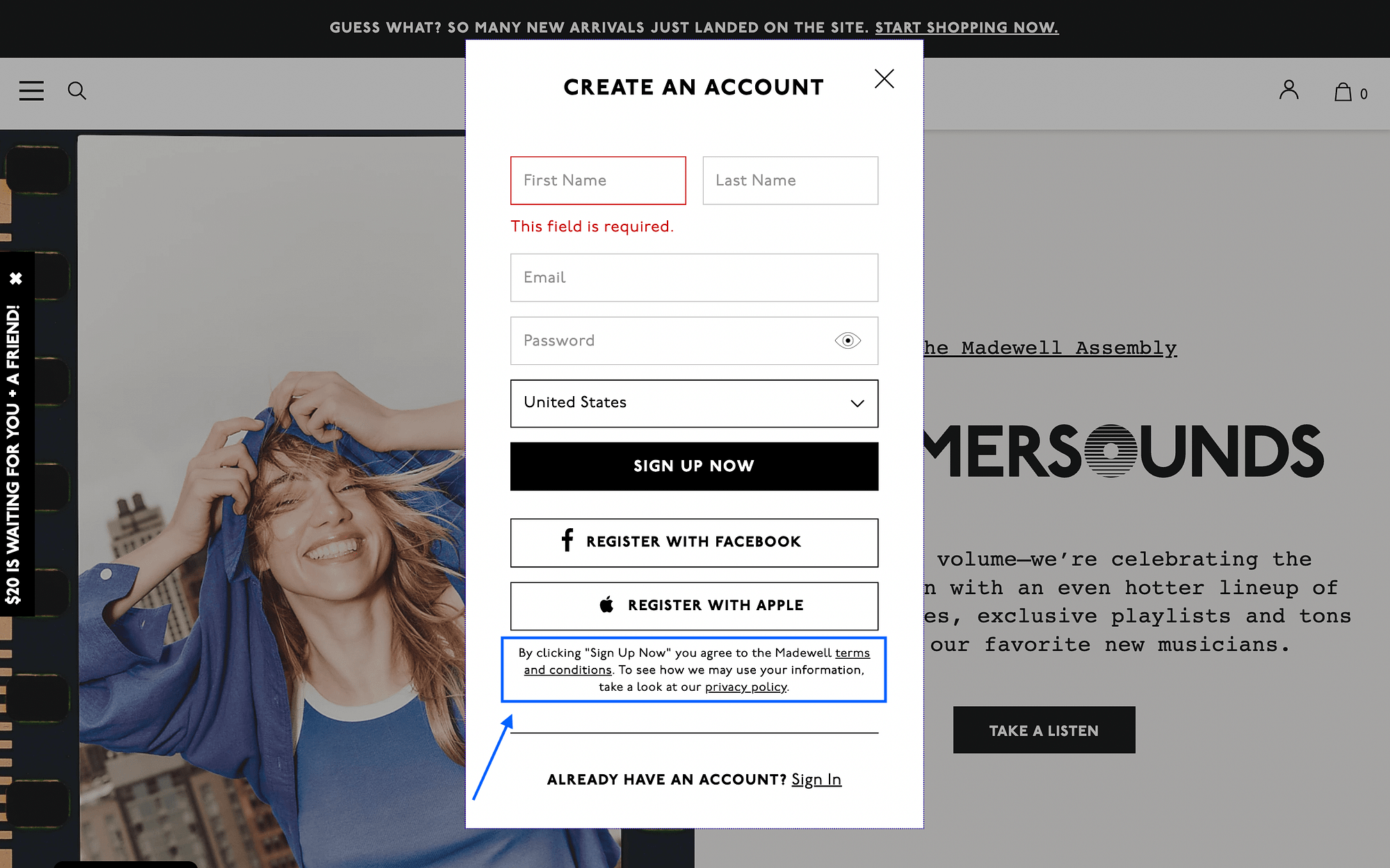
If you skip this crucial step, you might accidentally end up violating important laws like the Telephone Consumer Protection Act (TCPA). This may put your entire business at risk, since you could end up paying steep fines if you break any rules.
Lastly, you need to consider how many text messages to send to users. Above all, try to avoid being “spammy,” since this could deter customers and cause them to opt out of communications.
How to send WordPress SMS from your site
Now, we’re going to show you how to send WordPress SMS from your site in three simple steps!
1. Collect phone numbers 📱
As we mentioned, SMS marketing is only a realistic option if you have your customers’ phone numbers. Therefore, if you don’t, your first step is to collect them.
The best way to do this is right out of the gate, when users are signing up on your site. Since the default WordPress user registration page doesn’t include a phone number field, you’ll need to customize your user registration form.
To do this, you can use a plugin like Profile Builder or User Registration. These plugins work with both regular WordPress sites, as well as WooCommerce stores.
Just make sure to collect all the necessary information. For instance, if you run an international business, you may need to give customers the option to select their country code in a dropdown menu.
Additionally, you may want to make the phone number field a “requirement” for signing up. Now, you’re ready for the next step!
2. Choose a WordPress SMS plugin 🔌
Once you have customer phone numbers, you’ll need to choose a WordPress SMS plugin. You can find both free and premium options.
WP SMS and Brevo (formerly SendinBlue) are both popular tools:

You’ll want to make sure that your SMS plugin is compatible with the user registration or form builder you chose in the previous step. Meaning, your tools should be able to “integrate” and share information.
As we mentioned, some SMS plugins are free, while others are premium. However, either way, you’ll also have to pay for each text message you send.
Typically, you can select a “pay-as-you-go” plan. Also, keep in mind that international text message rates may apply.
3. Create your first SMS campaign 📢
Now you’re ready to create your first SMS campaign! The details of this process will vary depending on the tools you’ve selected in the previous steps. We recommend using Brevo because they hold your hand through the entire process.
To begin, log into your Brevo account and click on Campaigns on the lefthand menu. This will open up a submenu, where you’ll see SMS as an option. Click on it and you’ll see the screen below, which is your first clue that all of this is going to be fairly straightforward.

…or is it?
However, there are one or two minor hurdles you have to jump over before you can start following the step-by-step walk through. The first hurdle is a phone call to Brevo so that they can “validate you.” This is one of their pre-requisites that is required of everyone who wants to set up SMS campaigns. All the details are on this page, including a link to their contact page where you can move forward with the validation.
Once you are validated, you also want to check that your plan comes with SMS credits, and if it doesn’t, then you’ll need to buy some. You can do that by going to this page after logging into your Brevo account. Scroll to the very bottom and you’ll see your available SMS quantity and a link to add credits on the right.

With those two steps out of the way, you can make your way back to the SMS campaigns page by using the lefthand sidebar as shown previously.
Just click on the Create my first SMS campaign button and follow the steps to set up your first WordPress SMS campaign.
⚙️ General advice on creating WordPress SMS campaigns using any tool
Whether you decide to use Brevo, WP SMS, or some other WordPress SMS tool, there are some best practices you should be aware of.
Firstly, most SMS tools allow you to create unique marketing lists. This enables you to make custom campaigns for certain groups of users.
You’ll likely want to take advantage of this feature, especially if you have a large customer base. For instance, it’s good to create one list for new customers and another for returning shoppers.
This way, you’re able to cater the types of messages you send them based on their purchase history. Once you’ve created a campaign for a specific group, you should also run a “test” to ensure that your message doesn’t contain any errors or faulty links.
Finally, when you’re scheduling your WordPress SMS campaign, make sure to be considerate of different time zones. You should avoid waking up any users who forgot to silence their phones overnight! 🤩
Conclusion 🧐
When you run an online store, reaching your customers can be challenging. But, using multiple forms of communication will boost your effectiveness.
Sending WordPress SMS can be an excellent strategy. Even better, it’s super straightforward. Once you have a solid list of phone numbers, you just need to choose an SMS plugin or other third-party tool and create a campaign. It’s as simple as that!
Do you have any questions about sending WordPress SMS from your site? Let us know in the comments section below!

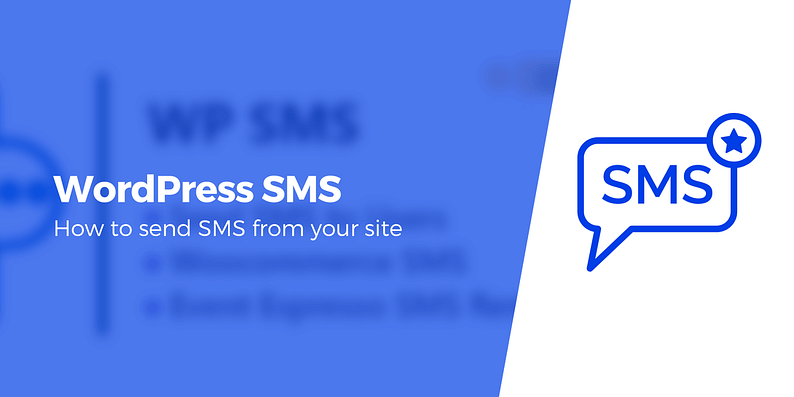




















Or start the conversation in our Facebook group for WordPress professionals. Find answers, share tips, and get help from other WordPress experts. Join now (it’s free)!