If you are looking to add social share buttons to WordPress, you will quickly find that there are a dizzying number of plugins to help you accomplish the task. So how do you choose the best solution for you?
In this article, we’ll look at 🔎 three impressive WordPress plugins:
Each of these options is beautiful and stylish, and will enable you to add social share buttons to WordPress with relative ease. However, each tool’s functionality varies, all providing an array of different display features.
Therefore, we’ll also try to draw out some differences so that you can pick the plugin that’s right for you.
Add social share buttons to WordPress with any of these 3 plugins
Jetpack 🚀
Jetpack is an extremely popular WordPress plugin, originally created by Automattic for WordPress.com websites. While Jetpack offers a bunch of benefits and different functionality, the Sharing module allows you to easily add social share buttons to WordPress – and your blog posts, so readers can quickly share your content on their social media channels.
Currently, Jetpack supports:
- Google+
- Tumblr
- many more networks
Here is an example of Jetpack’s attractive sharing buttons, though you can always choose a different style:
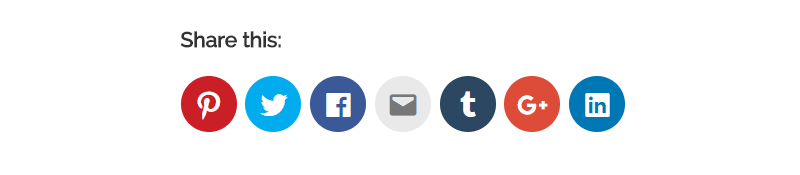
Like the look of these buttons? Read on to find out how to install Jetpack and set up the Sharing module on your WordPress website.
Installing Jetpack
To install the Jetpack plugin, select Plugins → Add New from your WordPress menu.

Type Jetpack into the search function and then select Install Now → Activate.

You will now be asked to connect your website to WordPress.com to enable Jetpack to work on your site. To do so you will need to register with WordPress.com, or simply log in if you already have a WordPress.com account.

Next, you will be asked to Approve the syncing of your website with WordPress.com.

Once connected, click the Start for Free button to continue (you don’t need to pay for the Sharing functionality). You will now be returned to your website where you will find a Jetpack menu has been added to your WordPress dashboard.
Activating Sharing Buttons
To activate sharing buttons, navigate to Jetpack → Settings → Sharing.

Here, under Sharing buttons, turn on the Add sharing buttons to your posts button.

Next, from your WordPress menu, select Settings → Sharing.

Under Sharing Buttons, drag the services appropriate to your website into the Enabled Services box. There is also the option of hiding services behind a generic share button.

Further down the page, you can:
- Modify the look and position of your sharing buttons
- Alter the button style
- Change the labeling
- Decide whether you want your buttons displayed on posts, pages, homepage, and/or media
Once you’ve made some selections, you can check your changes under Live Preview to see if they work with your website’s design.

Once finished, select Save Changes at the bottom of the page.
Is Jetpack Sharing the right plugin for you?
As you can see Jetpack buttons are extremely easy to add to your WordPress website. But is Jetpack for you? Here are some reasons Jetpack is the right choice for you.
- You’re interested in one of the many other modules that Jetpack offers
- You want access to more niche sharing websites like Pocket and Skype
Now, let’s have a look at the second option to add social share buttons to WordPress…
Orbit Fox Companion 🦊
The free Orbit Fox Companion plugin, created by us here at Themeisle, incorporates a number of modules focused on enhancing your WordPress website’s functionality. Social Media Share Buttons is one of these modules, enabling you to add beautiful buttons to your blog.
Orbit Fox provides over 20 social buttons for you to choose from and add to your WordPress website. You can take control over your sharing buttons, selecting their position on screen, and turning them on and off depending on the device being used to view your website. This is an example of Orbit Fox Companion’s sharing buttons…

If these buttons appeal to you, then here’s how to set them up…
Setting Up Orbit Fox Companion
To get started, open your WordPress dashboard and install Orbit Fox Companion (this plugin can be installed in the same way as the Jetpack plugin or any other plugin).
Once installed, you will find Orbit Fox in your WordPress menu under Orbit Fox. Here, under Available Modules, activate the Social Sharing Module.

Configuring Sharing Buttons
Scroll down the page and you will find the Social Sharing Module under Activated Modules Options.
Here, you can configure the sharing buttons.
Customizations include opting to display the sharing buttons on the right or left side of desktop and mobile devices, and whether to show each network’s name when users hover over a button.

You can then choose which social buttons to activate and decide if you want to display the buttons on desktop, mobile, or both. Remember to click Save at the bottom of the page, before checking out how your sharing buttons look on the front end of your website.
Is Orbit Fox Companion the right plugin for you?
Here are some reasons to choose Orbit Fox Companion over the other options:
- You want the ability to turn your share buttons on or off depending on a user’s device (e.g. turn them off for smartphones)
- You’re interested in some of the other features offered by Orbit Fox Companion
- You want access to niche social networks like Reddit, WhatsApp, and more
But before you make a final decision we have one plugin left to explore…
Social Share Buttons – Grow Social 🌺
The last WordPress plugin we are going to look at is Grow Social, formerly known as Social Pug. This free plugin adds customizable social sharing buttons to your WordPress blog.
It supports five networks:
- Grow (Mediavine) Network
And buttons can be placed before and/or after a blog post, as well as in a floating sidebar that follows your visitors as they scroll down the page.
If you decide to use Grow Social to display sharing buttons on your WordPress website, below are several examples of how you can customize the look and feel of the social share buttons…

So let’s find out how to add Grow Social to your site…
Adding Grow Social Sharing Buttons
Install and activate the Grow Social plugin.

Then select Grow → Toolkit from your WordPress menu.

Next, choose whether you would like sharing buttons as Inline Content or as a Floating Sidebar. Activate your preference and then click on Settings.

Here you can customize your buttons to suit your site’s needs. Under Inline Content, click on Social Networks and then on Select Networks. Then choose the social media platforms you would like to display sharing icons for.

You can alter the shape, position, and spacing of your buttons, choose to display them on mobile devices, and much more. Once you have completed the necessary alterations, select Save Changes. Then preview your new buttons on the live side of your site.
Is Grow Social the right plugin for you?
Here are some reasons to choose Grow Social:
- You want to display the share count for each network (how many times users have shared the post on each network)
- You want to change the labels on your share buttons
Just remember – Grow Social has the shortest list of supported networks. The other two plugins offer a much wider selection. Although Grow Social does offer the unique feature of being able to share your content within the larger Mediavine network (the parent company who owns the plugin).
Final thoughts on social share buttons 🐱💻
The plugin you choose for your WordPress website will very much depend on your site’s needs.
Consider things like:
- Whether the buttons match the style of your site and appeal to your audience
- Whether you can customize the buttons
- Where you can position the buttons
- If the plugin supports all the social networks that are relevant to your business
Don’t worry if you are having trouble making a decision on which plugin is best for you. As all of the plugins are free to install and extremely quick and easy to set up, you can try them all out before settling on a favorite.
How will you add social share buttons to WordPress – which plugin has caught your eye? Please share your thoughts in the comments below…

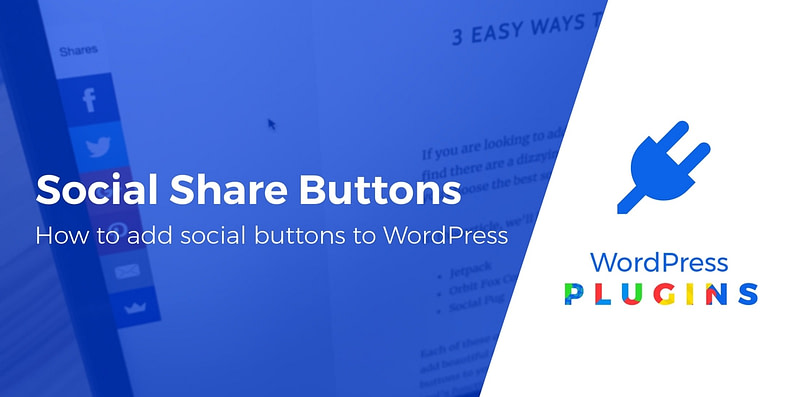
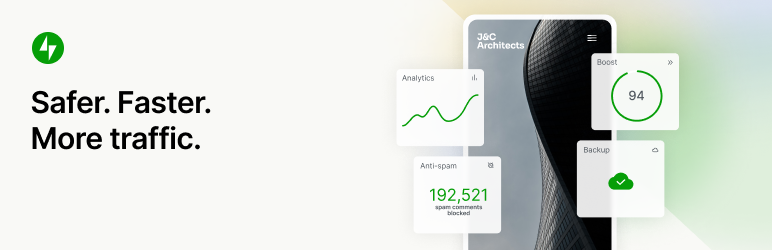





















Or start the conversation in our Facebook group for WordPress professionals. Find answers, share tips, and get help from other WordPress experts. Join now (it’s free)!