WordPress makes the process of setting up and running a website simple. However, keeping it active – i.e. publishing new content – is all up to you. It can be a lot of pressure to constantly post new articles, and learning how to curate content can help lighten the load.
Curating content simply means sharing posts from other publications, so your visitors can keep reading about the topics they care about. However, this process takes effort, which is why it’s smart to use tools that can help you do it more efficiently.
In this article, we’ll introduce you to three tools 🖱️you can use to curate content in WordPress. Then we’ll show you how to do so 👨💻 using one of them. Let’s get right to it!
What curated content is (and the cool benefits)
In the world of arts, curators select the pieces that make it into a collection. You have museum curators, musical ones, librarians, and plenty of other examples. Since so many people consume most of their content using the web, it only makes that online curators exist too.
Let’s say you run a popular website. The larger your audience grows, the harder it becomes to maintain and increase your article output. This is why some websites turn to content curation, so they can point their audience towards more articles they’ll like.
In a nutshell, the process involves looking around the web for other articles, videos, or types of content your audience will enjoy.
Figuring out how to curate content the right way can get tricky, though. For example, you can’t just outright copy and paste a full article within your website, even if you include an attribution.
💡 Remember your primary goal with content curation is to keep your audience happy, but not to siphon traffic away from other sites and sources. That’s why proper content attribution is always key.
Three tools you can use to curate content in WordPress
There are a lot of cool plugins you can use to pull and share curated content on your WordPress website. In most cases, all you have to do is provide a source or tell the plugins what kind of content you’re looking for, and they’ll do the work for you, which is perfect.
However, keep in mind the importance of only using sources you think are of the utmost quality – especially if you intend to automate content curation. Otherwise, you risk sharing posts your audience won’t care about, which is never good for business.
Let’s take a look at three great solutions. 🐲
1. Feedzy
As you might guess from its name, Feedzy is all about RSS feeds and it’s one of our own plugins. You can point this plugin at any RSS feed you like, pull its content, and display it on your website.
With Feedzy, you can showcase snippets of curated content on your site, and link to each snippet’s original source. Plus, the plugin takes care of the little details, such as adding featured images to your curated content and more.
With the premium version, you can even import content as actual posts (though again, you need to pay attention to attribution).
Overall, Feedzy is a great solution if you want to display curated content from multiple sources. In fact, we’ll show you how the plugin works in a minute after we check out some other tools you can use.
2. BuzzSumo
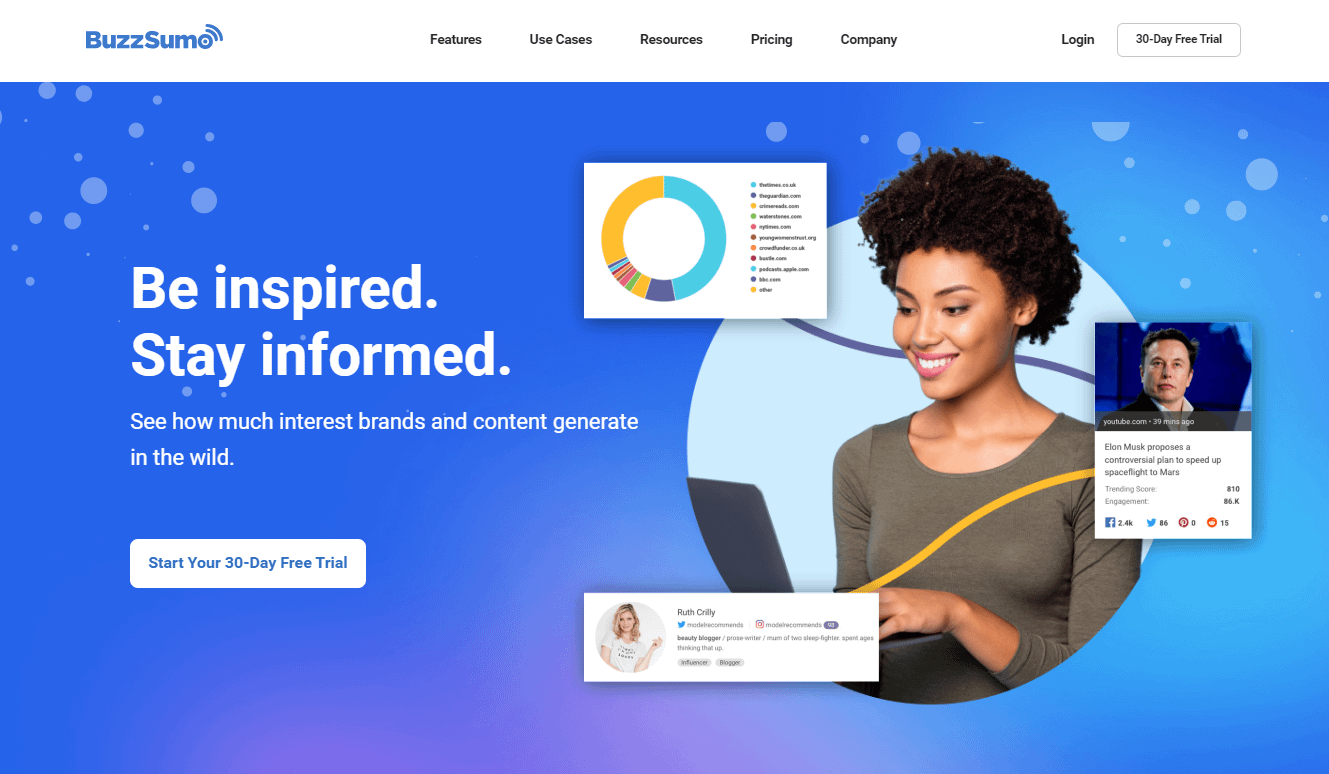
Finding content your audience cares about may take a lot of digging around, which is where BuzzSumo comes in. This is a marketing and Search Engine Optimization (SEO) tool you can use to study your competition’s content strategy.
With this service, you can look up what content is performing well within your niche, find key influencers, and more. In other words, you can use it as a shortcut to finding the most engaging content (aside from yours!) for your audience. On top of helping you find content to curate faster, BuzzSumo can also help you figure out what topics you should tackle next.
3. MyCurator Content Curation
The MyCurator plugin is a lot different from the two tools we’ve seen so far. It enables you to select a topic you want to curate content for, then ‘learns’ what type of articles you like by letting you vote on them.
In practice, this approach means the plugin can improve its recommendations over time, although you’ll still need to add new content manually. When you do so, MyCurator enables you to pull excerpts from the articles you want and link to their sources.
Overall, this plugin saves you time both by helping you find content to curate and formatting it.
How to curate content on your WordPress website (in 3 steps)
We’ve gone over a lot of theory so far, so it’s time to learn how to curate content on your website by using the Feedzy plugin. Because this free plugin is listed at WordPress.org. you can install and activate it in a matter of minutes.
Once you’ve done so, it’s time ⏱️ to begin the setup process.
- Add an RSS feed block to your website
- Set up feed categories
- Display one of your custom feeds using the Block Editor
1. Add an RSS feed block to your website ⚙️
With Feedzy, you can add curated content to your website in several ways. However, if you want full control over the content you add, the best way to do it is through blocks.
Once you activate Feedzy, open the Block Editor and add a new Feedzy RSS Feeds block where you want your curated content to show up:

Before we move on to step number two, you need to figure out which RSS feed(s) you want to pull content from. You can link to individual RSS feeds within each block, or create ‘categories’ using the plugin, which pull from multiple sources.
2. Set up feed categories 📚
With Feedzy, you can create custom feeds by pulling from different sources, which is perfect for displaying curated content. To do this, go to the Feedzy RSS > Feed Categories tab on your WordPress dashboard and click on Add Category:

On the next page, set a title for your category and add links to each feed you want it to pull from. In this example, we’re using both the Themeisle and CodeinWP feeds:

When you’ve added all the feeds you want, save the new category and return to the Block Editor.
3. Display one of your custom feeds using the Block Editor 💻
After adding the Feedzy RSS Feeds block to one of your pages in Step 1, you should see something similar to the following:

At this stage, you can either point your block towards a specific RSS feed using its URL or choose the category you set up earlier. For the second approach, just type the name of the category you created and it should show up on a list below:

Now click on the Load Feed button and you’re good to go. Your custom feed will appear now and you can configure it by using the menu to the right:

For example, you can set how often the feed should update or the order in which it displays posts. You can also configure whether links should open in new or internal tabs, and which images the feed should display. Overall, most of these options are simple, so go ahead and tinker with them until your feed of curated content looks just the way you want it to!
Conclusion 🧐
Coming up with new content for a website is incredibly rewarding, but it can also be exhausting, particularly if you run a one-man show. That’s why curating content can help keep things running smoothly, by helping you round off your site’s editorial calendar.
As for how to curate content in WordPress, we recommend you use the Feedzy plugin 🔌 and follow these two steps:
- Add an RSS feed block to your website. ⚙️
- Set up feed categories. 📚
- Display one of your custom feeds using the block editor. 💻
Do you have any questions about how to curate content for your website? Let’s go over them in the comments section below!


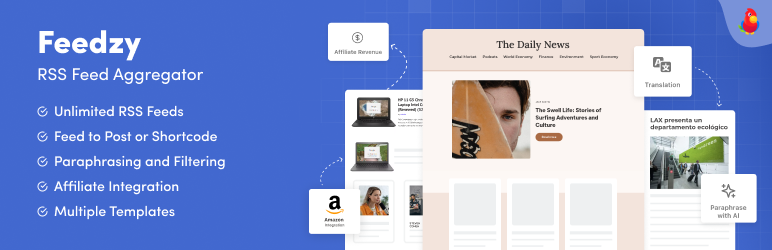




















Or start the conversation in our Facebook group for WordPress professionals. Find answers, share tips, and get help from other WordPress experts. Join now (it’s free)!