One major advantage with WordPress is the way it integrates smoothly with many third party online services such as Twitter, Facebook, Instagram, Trello or Dropbox. Besides these and other services, it also integrates well with RSS. RSS is a technology that thousands of internet users depend on to keep track of their favorite websites. In this post, let’s find out the many ways in which you can use RSS feeds in WordPress to display information that’s of interest to your audience.
📚 Table of contents:
What is RSS?
Rich Site Summary / Really Simple Syndication (RSS) is a time-tested technology that works for both publishers and subscribers. While it allows publishers to automatically syndicate their content, it helps a subscriber to keep track of fresh content without having to visit each website manually. WordPress has built-in support for RSS feeds, and each page you publish can direct a reader to your RSS feed. When it comes to signing up for RSS feeds, subscribers need help from a program called feed readers or aggregators.
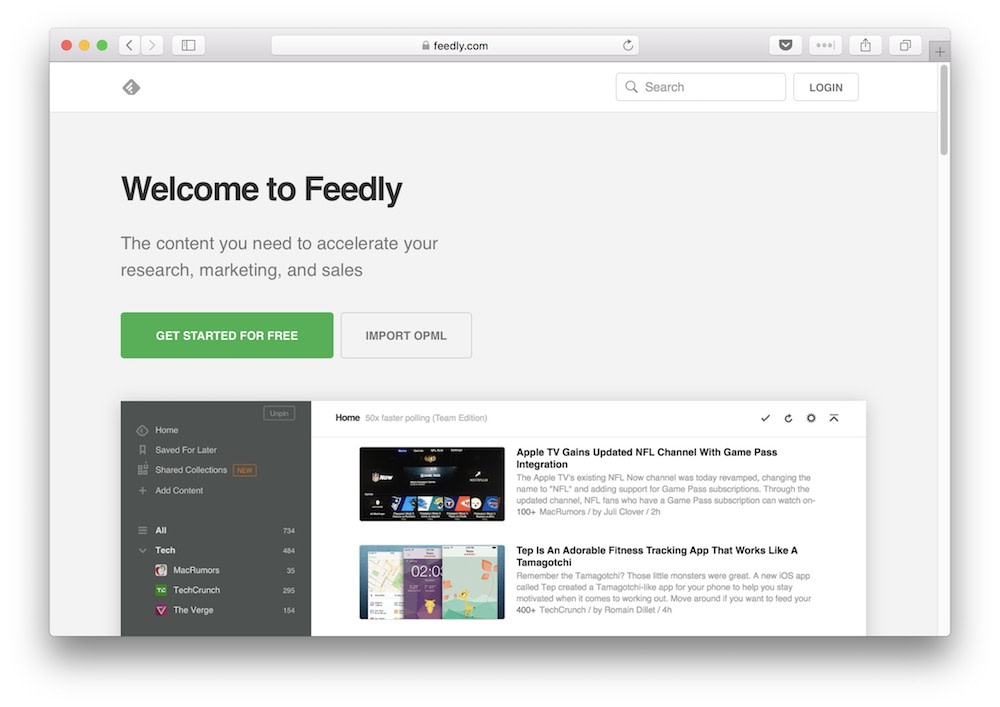
However, to use RSS in WordPress more effectively, you may need to add the pro features, which include keyword filtering, tracking tags, multiple templates, full-text feeds, Feed to Post (autoblogging), WordAI integration, product prices importer, extraction of various elements from custom feed tags, Elementor and WordPress block editor integration, and more.
How you can use RSS feeds in WordPress
You can search for feeds that are a good fit to your website, and import them into your website. If you wish, you can filter the feeds using keywords. Once you set up RSS feeds in WordPress, there are many common ways in which to use them on your website. You can:
- Gather tidbits from different sources and display it on your own website, without leaving your WordPress dashboard. An example is gathering what folks have to say about your business in the media or on social forums. After filtering, you can display it in the About Me or Testimonials section of your website.
- You can create an entire website of your own by simply curating content from other websites. Autoblogging sites are a good example of this, and you can even import content via RSS feeds into your blog and publish them as individual posts.
- You can connect to a specific feed and keep your readers updated on what’s relevant to them. For instance, on a company website, you can display the live stock prices of your company in a ticker on the home screen.
- Increase your footprint on social media forums by sharing content from the feeds automatically on your social network.
However, you should be mindful of the legalities in using RSS feeds. You may need to attribute content to rightful owners or take permissions to use the feeds on a commercial basis.
Some specific uses of RSS feeds in WordPress
Lets look at a few imaginative ways in which you can use RSS feeds in WordPress.
Note; if you want to implement any of the ideas described below, please refer to the guides linked above.
- News aggregator sites
- Online stores
- Google Alerts
- Track stock prices or foreign exchange rates
- Coupon and discount websites
- Inspirational quotes
- Weather updates
1. News aggregator sites
Look no further than The Drudge Report. In our earlier post, you can read how to use RSS feeds in WordPress to scour multiple sites and put all the news relating to a niche in one place. You can draw content from a variety of sources, categorize them and display in a reader-friendly format. You can use RSS feed plugins to automatically create WordPress posts for this stream of content and also add to it, before hitting the Publish button.
Ditto for YouTube videos. Subscribe to YouTube Channels, and then export the subscriptions via RSS feeds to your WordPress website. Like so:

2. Online stores
Online stores can source product categories for their shop shelves. Sites such as Craigslist, support RSS subscriptions for specific product and service categories.
Simply type in the name of the product in the Search bar, and scroll to the bottom of the page. You’ll find an RSS button that allows you to subscribe to the list of classifieds for that product.

You can see the potential in this if you are say, a car dealer. Without too much effort on your part, a continuous supply of cars will be available to you to offer to your customers.
3. Google Alerts
Compile a list of Google Alerts for your business name. This can help manage the reputation of your business by keeping track of your business mentions in the press and other media forums.
Google has a tutorial on how to set up the alerts. And in the Settings, you can change from the default email delivery to RSS Feed. You can filter and use the feed to create content for a page on your website about your business in the media.

4. Track stock prices or foreign exchange rates
By setting up a customized RSS feed, you can track select stocks or currencies, or track global stock indicies. For instance Nasdaq supports stock quote feeds of Top 5 Up / Down on Unusual Volume. It also allows you to build your own custom stock quote feed. These RSS feeds in WordPress can be of immense value to a finance related website. They can also help display the live stock price of your company’s shares on a widget on your home screen.
5. Coupon and discount websites
A discount or coupon website can rely on RSS feeds in WordPress to stay up to date with the latest offers and best deals. You can subscribe to RSS feeds from sites like CouponSurfer and display the information on your website. Some sites allow you to enter your zip code to receive updates about deals in your locality.
6. Inspirational quotes
Inspire your audience with inspirational quotes drawn from sites like BrainyQuote. Once you add the feed to your WordPress website, you’ll have fresh quote on your site everyday, without any work on your part.
A dedicated plugin for WordPress is available to help display the quotes in a widget. Similarly, you can educate readers with a word a day, or help them start off their day with a smile with a joke each day.
7. Weather updates
Offer regular updates on the weather, to help your readers stay on top of it. For instance, regular updates are available via feeds from Weatherzone, a service that provides information on the weather in most Australian locations. You can click on the RSS button and enter a postcode to receive updates on local weather via an RSS feed. You can likely find similar services for weather in other areas of the globe.
Any website that has anything to do with the outdoors such as an Event Management Company, a sports website or an agriculture related enterprise will find this useful. Of course, you can set up a standalone weather website too. But in that case, you may find yourself paying for the different feeds at commercial rates.

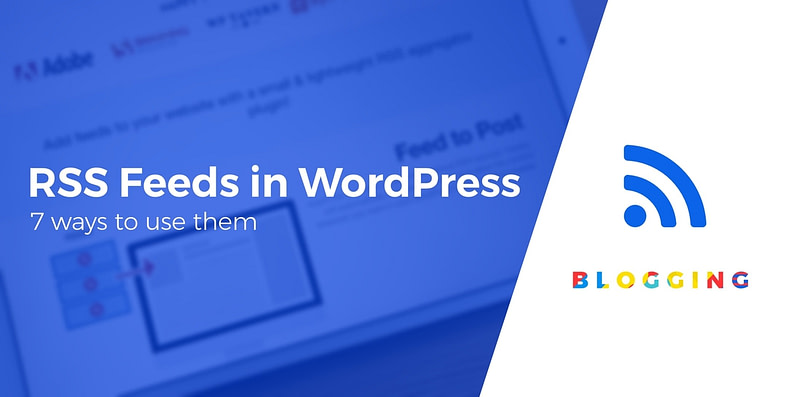



















Or start the conversation in our Facebook group for WordPress professionals. Find answers, share tips, and get help from other WordPress experts. Join now (it’s free)!